Connect with pgcli
Learn how to connect to Neon using the interactive pgcli client
The pgcli client is an interactive command-line interface for Postgres that offers several advantages over the traditional psql client, including syntax highlighting, autocompletion, multi-line editing, and query history.
Installation
For installation instructions, please refer to the pgcli installation documentation.
Usage information
To view pgcli usage information, run the following command:
pgcli --helpConnect to Neon
The easiest way to connect to Neon using the pgcli client is with a connection string, which you can obtain by clicking the Connect button on your Project Dashboard to open the Connect to your database modal. Select a branch, a role, and the database you want to connect to. A connection string is constructed for you.
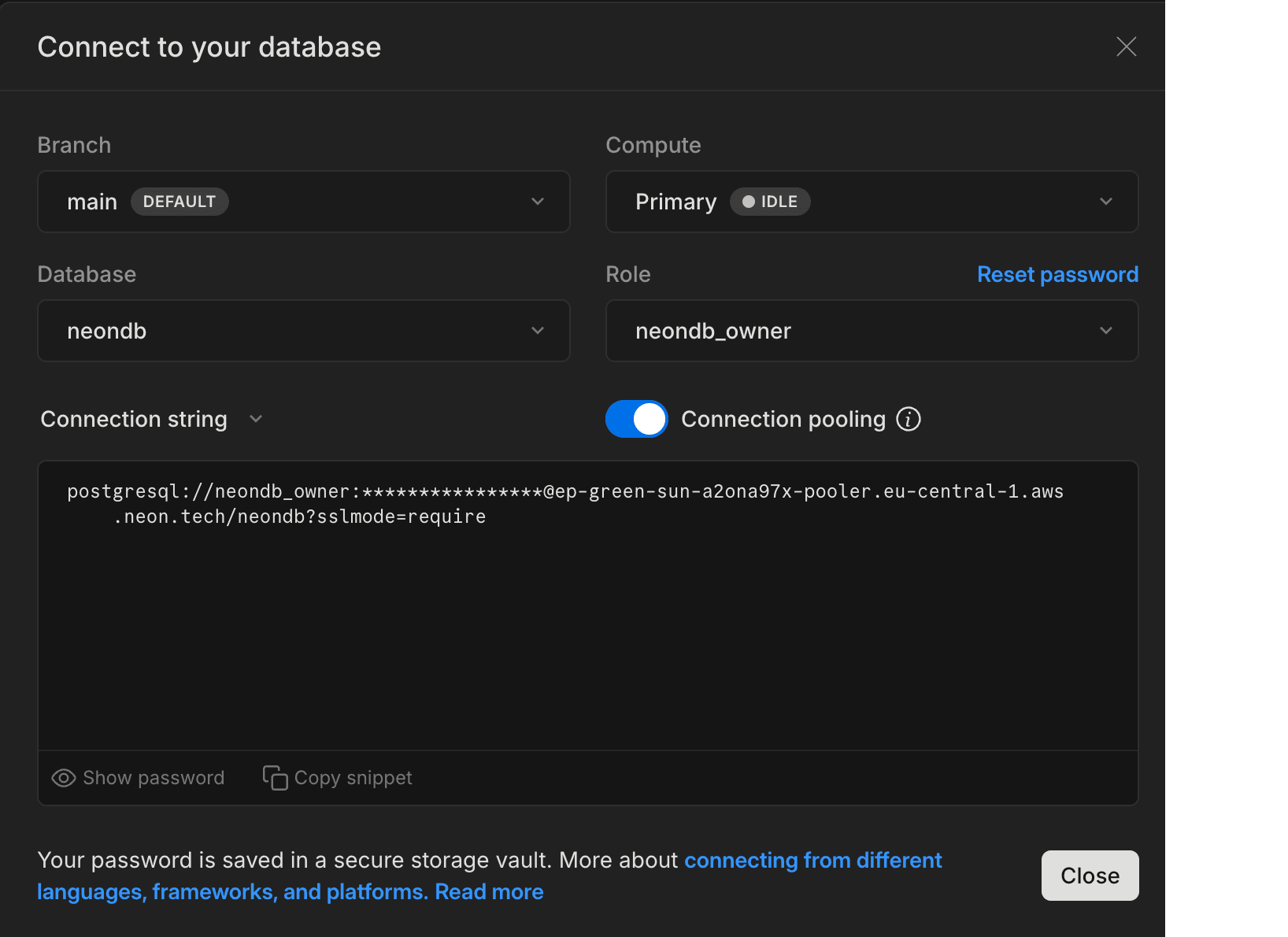
From your terminal or command prompt, run the pgcli client with the connection string. Your command will look something like this:
pgcli postgresql://alex:AbC123dEf@ep-cool-darkness-123456.us-east-2.aws.neon.tech/dbnameRun queries
After establishing a connection, try the pgcli client by running the following queries. To test the pgcli autocompletion feature, type the SELECT query.
CREATE TABLE my_table AS SELECT now();
SELECT * FROM my_table;The following result is returned:
SELECT 1
+-------------------------------+
| now |
|-------------------------------|
| 2023-05-21 09:23:18.086163+00 |
+-------------------------------+
SELECT 1
Time: 0.116sThe pgcli query history feature allows you to use the Up and Down keys on your keyboard to navigate your query history.
The pgcli client also supports named queries. To save a query, type:
\ns simple SELECT * FROM my_table;To run a named query, type:
# Run a named query.
\n simple
> SELECT * FROM my_table
+-------------------------------+
| now |
|-------------------------------|
| 2023-05-21 09:23:18.086163+00 |
+-------------------------------+
SELECT 1
Time: 0.051sFor more information about pgcli features and capabilities, refer to the pgcli documentation.
Need help?
Join our Discord Server to ask questions or see what others are doing with Neon. Users on paid plans can open a support ticket from the console. For more details, see Getting Support.